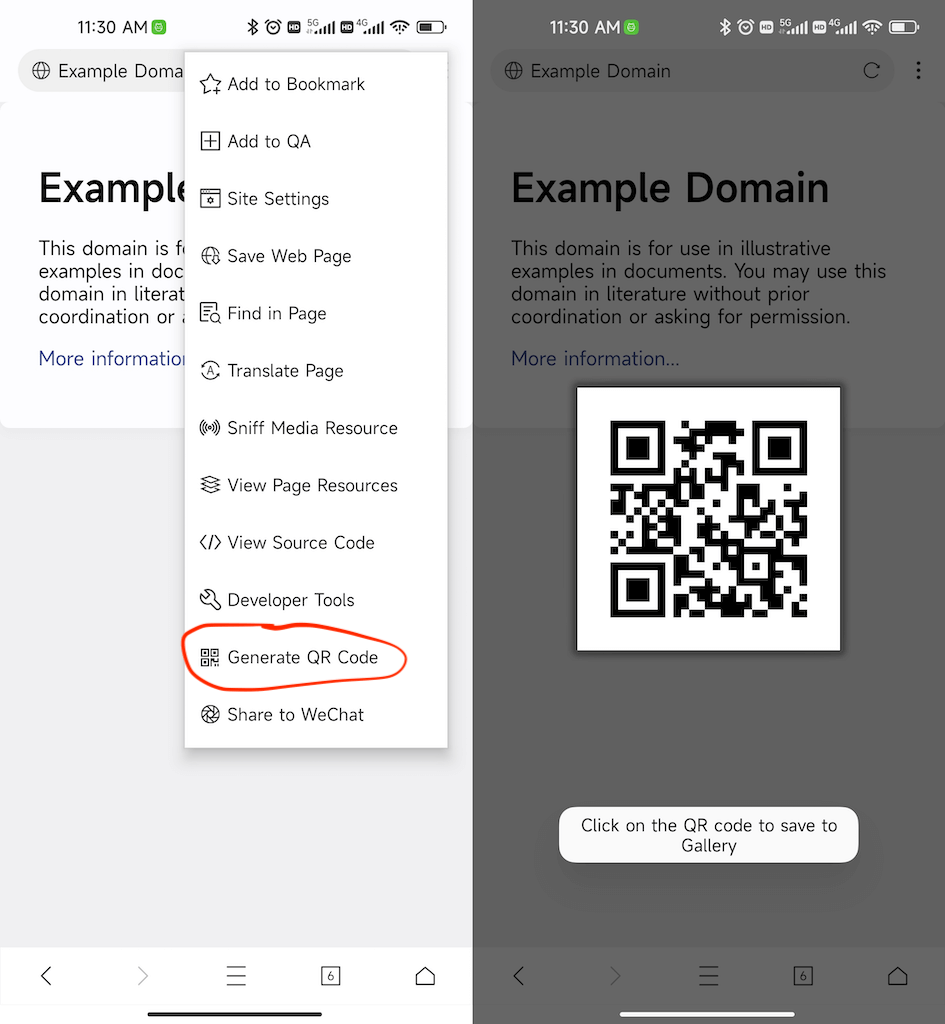XBrowser does not have a built-in QR code scanning feature like most browser applications, and the authors believe that in 80% of cases users do not need a QR code scanning feature in the browser, so there is no need to add extra overhead for a feature that is not used in most cases.
For users who really need this feature we can make X Browser support QR code scanning by installing a QR code scanning plugin. Here’s how to install and use the QR code scanning extension.
Install QR code extension
This extension is not a standalone application and can only be used with XBrowser. You can download and install it by clicking the button below.
GooglePlay (269KB) Download (269KB)Usually it will not be shown on your desktop after installation,but you can check the installation information of the extension
Usually it will not be shown on your desktop after installation, but you can check the installation information of the extension through the “Phone Settings>> Apps >> Manage apps” , where you can uninstall the extension when you don’t need it later.
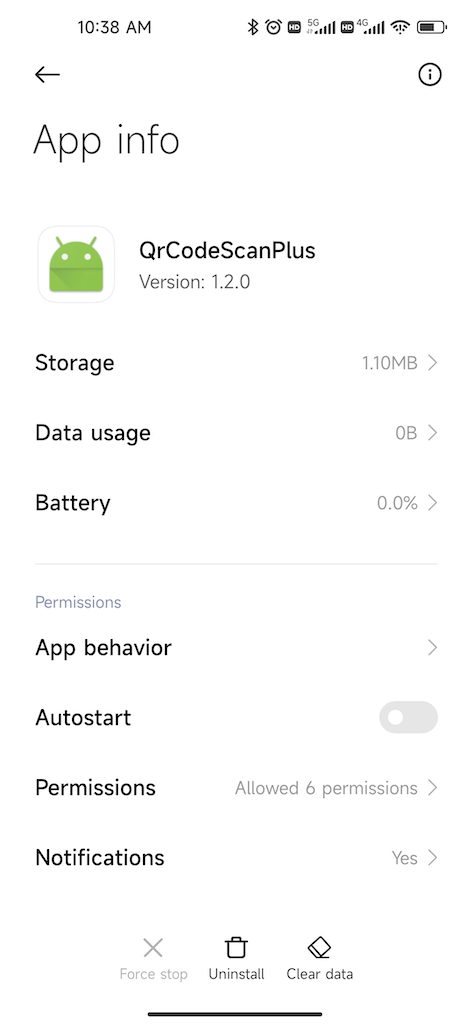
How to use
After the installation of the QR code extension, you can have the following usage scenarios
We can directly turn on QR code scanning to open a certain URL, or scan the product barcode to search for the product.
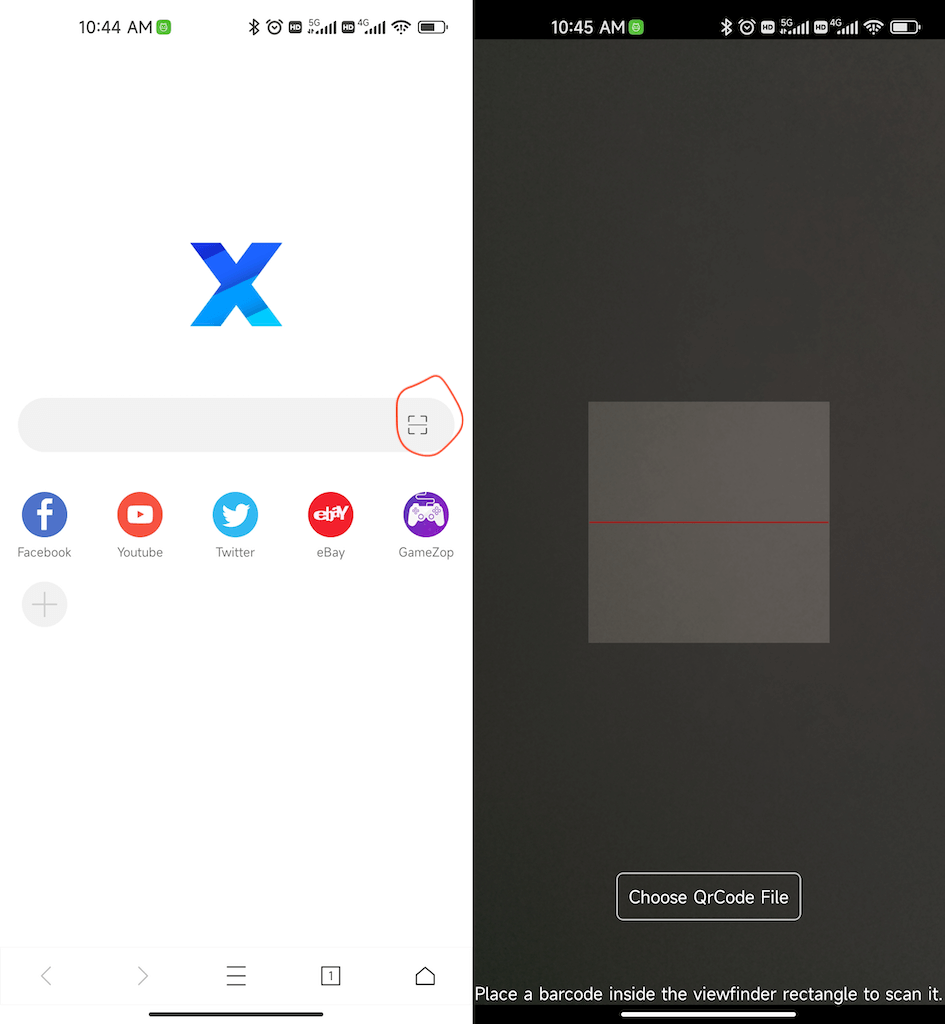
Long press the QR code image on the page and identify the QR code by the “Capture QR code” option. You can click here to test
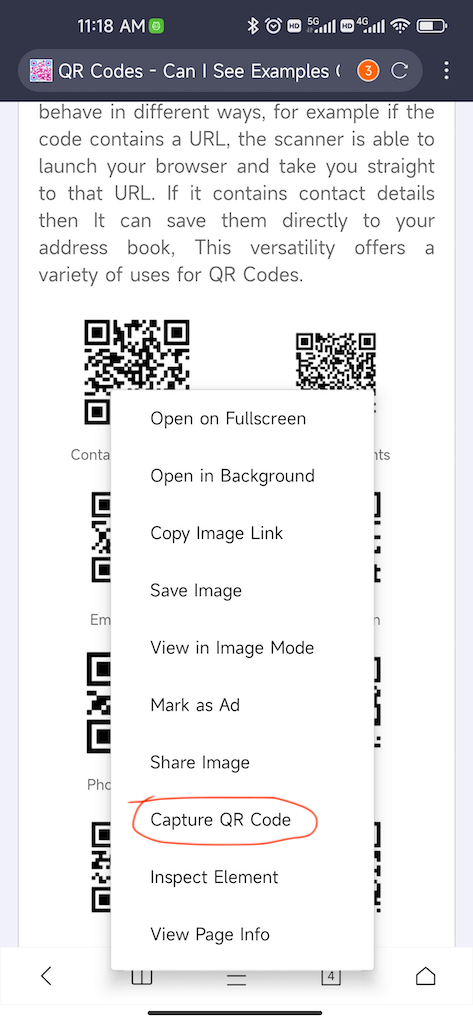
Generate QR codes from the current URL to share URLs across multiple devices without registration or login.